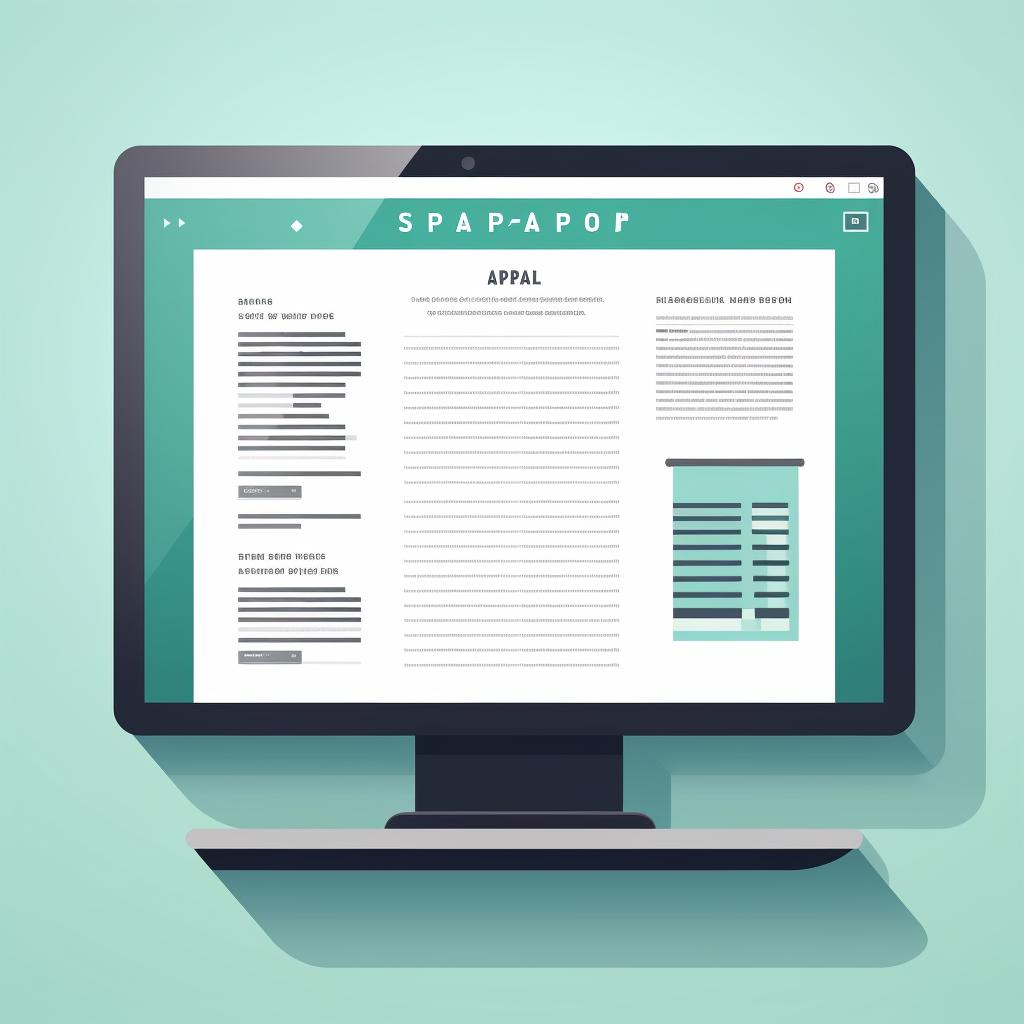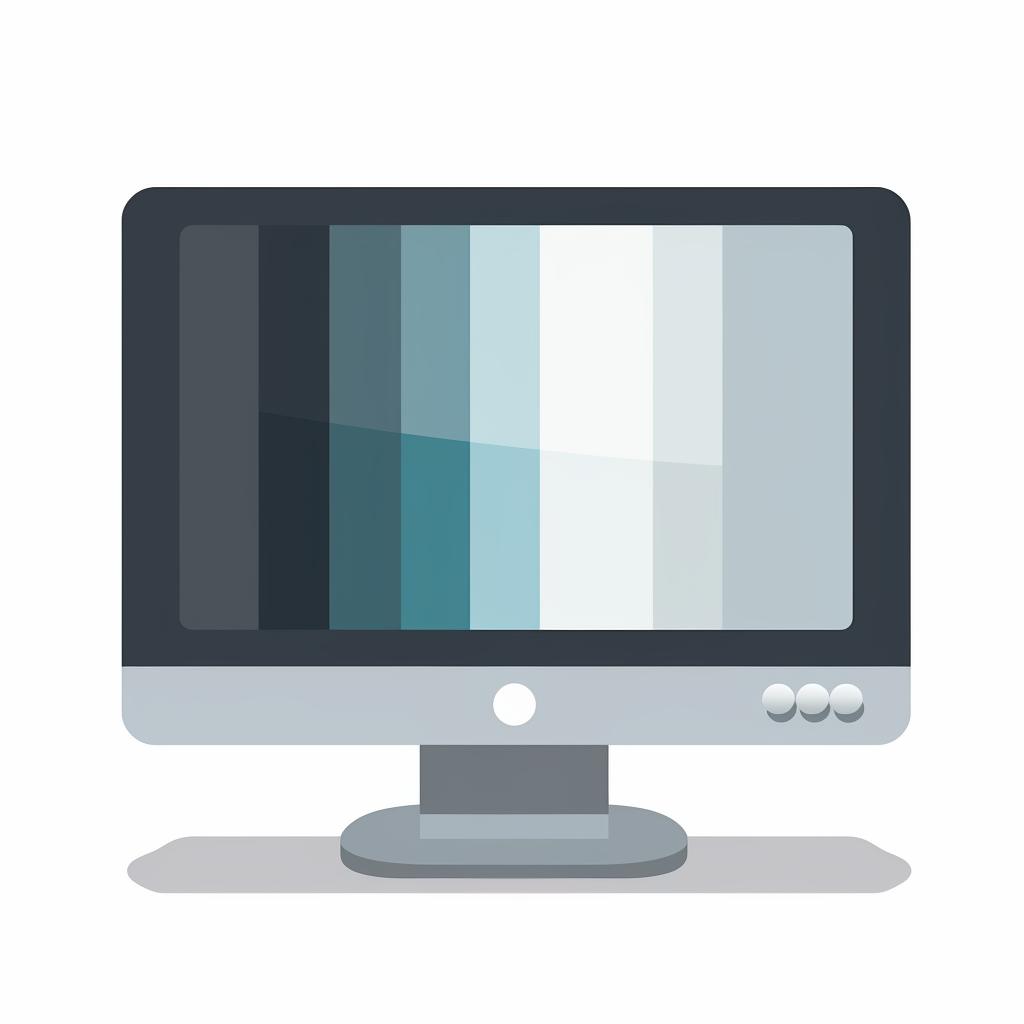Master Your Printer: A Step-by-Step Guide to Optimal Settings for Graphic Design
Unlock the full potential of your printer with our step-by-step guide to optimal settings for graphic design. Whether you're a seasoned designer or a small business owner looking to make an impression, understanding how to adjust your printer settings can significantly enhance the quality of your printed materials.
By following these steps, you'll be able to access your printer settings, open printer properties, adjust print quality, select the appropriate paper type, enable color printing, and save and apply changes. This will ensure your designs are printed in high resolution, with vibrant colors and sharp details.
Choosing the right printer is also crucial for achieving high-quality prints. If you're unsure about which printer to buy, our Ultimate Printer Buying Guide can help you make an informed decision based on your needs and budget.
For graphic designers, we recommend reading our in-depth review of the best printers for graphic designers. This article provides a comprehensive look at printers that deliver exceptional print quality, perfect for bringing your creative designs to life.
Proper printer maintenance is also key to ensuring long-lasting performance and print quality. Check out our Printer Maintenance 101 for essential tips and tricks on keeping your printer in top shape.
Lastly, remember that high-quality printing doesn't have to be costly. There are various ways to save on printing costs without compromising the quality of your prints. Learn more about this in our Comprehensive Guide to Ink-Saving Printer Settings and Techniques.
At Print Rec, we're committed to helping you make the most of your printing solutions. Whether you're printing business documents, graphic designs, or personal projects, we provide practical, reliable, and eco-conscious advice to help you achieve the best results.